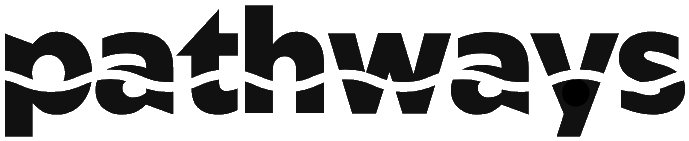Workspaces
Workspaces are organized areas where tasks, projects, and resources are managed. They help to streamline the work process by centralizing everything needed for a specific project or task. Each workspace is designed to keep all relevant materials and tools easily accessible and organized.
Text & Formating
- Text. Clicking anywhere in the white canvas area will open up a new text box. After typing press enter to finish and place your text box. To cancel, click somewhere else in the canvas.
- Bold. Clicking this will create a text box that will automaticly be bold.
- Italic. Clicking this will create a text box that will automaticly be in italic.
- Bullet Point. This will make a text box that looks normal till you press enter. After pressing enter bullet points will show up at every line.
- Underline. Clicking this will create a text box that will automaticly be Underlined.
- Clicking on existing text will select it and open a quick menu letting you. Move, Duplicate, Copy and Delete text.
When text is selected it can be changed colour with the colour tool aswell as deleted with the delete tool (both in the header).
Tools
The following tools are available within your workspace to enhance the creation and management of your content:
/ - Snap-grid toggle. When on, text snaps to a set dotted grid enabling a cleaner layout.
- Colour Tool. When pressed, any compatible element that's selected will cycle through different colours.
- Delete Tool. When pressed, any compatible element that's selected will be removed from your workspace.
- Line Tool. Creates an editable line shape to help structure your workspace. The two blue circles allow you to change the two points and the square in the middle allows you to drag the line around, holding Shift and draging the square will add a curve to your line.
- Square Tool. Creates an editable square shape that can be resized and modified. The four blue circles allow you to change the four points and the square in the middle allows you to drag the shape around.
- Web Photo Import. Allows you to import images directly from a URL.
- Photo Import. Lets you import images from your local device files.
+ - Drawing Tools. Use the pencil to draw freely and the eraser to remove your marks.
- Music Tool. Lets you import and manage music files within your workspace.
- Video Tool. Allows you to import and manage video files within your workspace.
- Table Tool. Creates editable tables for organizing data within your workspace.
- Sticky Note Tool. Lets you add virtual sticky notes for quick reminders and notes.
- Progress Tool. Allows you to create a task tile with a description and change its status to track progress.
Save & Export
- Export. Allows you to export your project or workspace to various file formats for sharing or backup purposes.
- Save. Saves your current workspace or project to your local storage to ensure your work is preserved.
- Export. Exports your project or workspace as a PNG image for easy sharing or saving.
Other
- Title. Next to the Pathways logo theres some editable text, changing this changes the title/name of the workspace.
- Information. Leads to this page.